regedit.exe and go to Computer\HKEY_CURRENT_USER\SOFTWARE\IJHack\QtPass. Check that the variables reference correct executables and the password store.
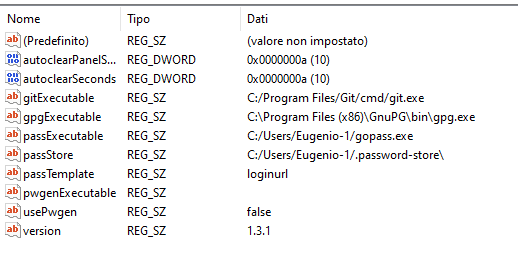
Recently I've migrated to pass, but on its website there is no Windows installation guide. One of the things that helped me writing this guide is this blog post.
gitpython followed by Enter. The Microsoft store will open and from there you can download Python)PATH by typing PATH inside cmd
gopass.exe in it and call it pass.exe.bin folder and add it to the PATH by:
bin folder somewereexplorer.exe, right click This Computer > PropertiesPath, then click Editbin foldergopass.exe in the bin folder and name it pass.exepass clone repo_URLpass ls you should see all your passwordspass installation. While gopass is almost a drop-in replacement for pass, not all commands work the same. For example, pass show in gopass requires a website.regedit.exe and go to Computer\HKEY_CURRENT_USER\SOFTWARE\IJHack\QtPass. Check that the variables reference correct executables and the password store.
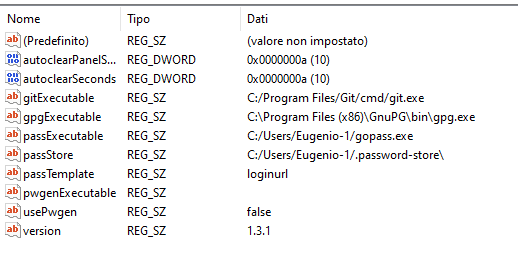
Computer\HKEY_CURRENT_USER\SOFTWARE\Mozilla\NativeMessagingHosts\passff in regedit.exe and open the specified path. In my case the path is %appdata%\passff.passff.py file is made to work with the standard pass executable, so it will fail miserably in our case.show with ls. Here is my modified version.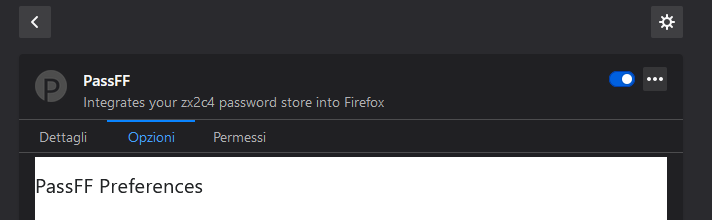
If you find an issue or you want to comment the post you can head to its GitLab page.